To clear YouTube search history on both PC and mobile devices, sign into your Google account, open YouTube, click “History” on PC, or navigate to “Settings” > “History & privacy” on mobile, then select “Clear search history.”
To clear YouTube watch history on PC, sign in, click your profile picture, go to “Settings,” choose “History,” and click “Clear all watch history.” On Smart TVs, open the YouTube app, access ‘Settings,’ select ‘Privacy,’ and click ‘Clear watch history.’
For comment history management, sign in to YouTube, click the three lines in the top-left corner, choose ‘History,’ and select ‘Comments.’ You can delete individual comments from this section.
Clearing your YouTube search history is a simple and efficient method to remove your personal search queries from the platform. Whether you’re using a PC, iOS, or Android device, clearing your search history has a similar process for each device. If you are ready with your device to delete individual searches, let’s get right into the steps to clear your search history!
Clear Search History on PC
Here are the steps you can follow to clear YouTube search history :
- Sign in to your Google account and open YouTube.
- In the left-hand menu, select “History”.
- Click on “Search history” to view your search activity. It may appear as “Watch and search history” on some devices.
- To delete YouTube search history, click on the “Clear search history” button and confirm the action.
By the way, you may just need to click the “Remove” button if you want to discard your history from your search bar, where you see suggestions for a specific video on the platform. It’s an auto-delete option, but you must remove each of your previous searches one by one.
It basically shows the search history from the previously watched videos to your past searches on YouTube, and it starts from the bottom up.
All you need to do is tap remove.
Clear Search History on a Mobile Device
Luckily, there is no difference between the Android or iOS Mobile App for the clear history process. Let’s go!
- Click on the YouTube app and tap on your profile icon in the upper-right-hand corner of the screen.
- Dab on “Settings”.
- Tap “History & privacy”. Some may see it as “Manage all history”.
- Select “Clear search history” or “Delete”.
- Confirm the action by tapping on “Clear” or “Delete” whatever choice you want.
It’s important to note that, on mobile devices, it is not possible to remove suggestions from the search bar, just like we showed for the PC’s search history.
Clear YouTube Watch History
Deleting your YouTube watch history is a great way to keep your viewing activity private and prevent others from seeing what you’ve been watching. That’s why there are a lot of Google searches on the “how to clear YouTube history” process.
In this section, we’ll provide step-by-step instructions on how to delete your YouTube watch history on PC, iOS, Android, and Smart TV devices.
Clear Watch History on PC
- Sign in to your Google account and go to YouTube.
- Click on your profile picture in the top-right corner of the screen and select “Settings”.
- In the left-hand menu, click on “History”.
- To delete individual videos from your watch history, click on x that appears next to the three-dot menu beside the video and select “Remove from watch history”.
- To delete your entire watch history, click on “Clear all watch history” and confirm by selecting “Clear watch history”
Cleanse Your Watch History on iOS & Android Mobile App
- Open YouTube and dab your profile icon on the upper right side of the screen.
- Dab on “Settings”.
- Click “History & privacy” or “Manage all history”.
- Tap “Clear watch history”. If you see or click the “Delete” button, you’ll see the other available options.
- Choose the option that you want and confirm the action.
Clear YouTube History on Smart TV:
- Open the YouTube app on a Smart TV.
- Navigate to the “Settings” menu.
- Select “Privacy”.
- Select “Clear watch history”.
- Confirm the action by selecting “Clear”.
Delete Your Comment History on YouTube
Once you’ve accessed your comment history, you have the option to delete your comments. For your Mac, iPhone, or iPad, here’s how to remove comments from YouTube:
- Go to YouTube and sign in.
- Click the three lines in the left top corner.
- Choose “History”.
- Choose “Comments” located under “Manage all history”. You will be led to My Google Activity.
- Choose the comments you wish to delete and proceed with removal.
FAQ
YouTube Search History and YouTube Watch History are distinct data categories YouTube collects. Search History logs your search queries, refining filters, and influences future suggestions. Watch History documents all watched videos, aiding future video recommendations based on viewing habits. The key difference is the data type: Search for searches and Watch for viewed content, both used to personalize your YouTube experience.
When you clear your YouTube history, it should be deleted immediately. However, keep in mind that it may take some time for the changes to take effect across all your devices, especially if you’re using multiple devices or if you have synced your YouTube account with other devices.
No, once you clear your YouTube history, you cannot recover it. Clearing your watch history permanently deletes the record of videos you have watched on the platform, and there is no way to restore this data once it has been deleted.
If you accidentally cleared your YouTube history, there is no way to undo the action. However, if you want to keep a record of your watched videos without affecting your recommendations, you can pause your watch history instead of clearing it. This will prevent YouTube from using your watch history to recommend videos to you, but it will still keep a record of your viewed videos that you can access in the future.
How often you should clear your YouTube history depends on your personal preferences and privacy concerns. Some people may choose to clear their history regularly to keep their viewing habits private or to prevent YouTube from recommending videos based on outdated preferences.
Others may choose to keep their watch history for more extended periods to help them find videos and rewatch content that they have previously watched. You may also want to keep your watch history if you frequently share your YouTube account with others who may want to see what videos you have recently watched.
Ultimately, how often you should clear your search history or watch history is up to you. If you’re concerned about your privacy, you may want to clear them more frequently. If you’re not concerned about privacy, you may choose to keep them for longer periods.
Yes, you can view your YouTube comment history by following these steps:
Open YouTube and sign in.
Click on the three horizontal lines (menu) in the top-left corner.
Select “History.”
Under “History type,” choose “Comments.”
This will display a list of all the comments you’ve made on YouTube videos.




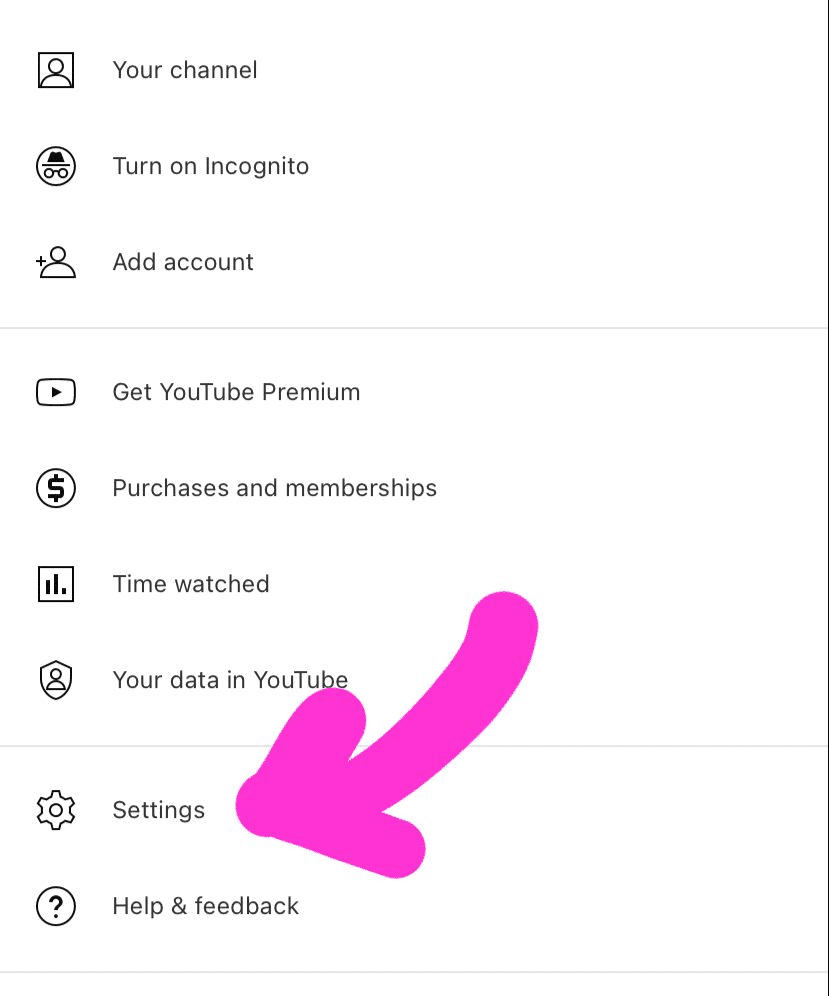
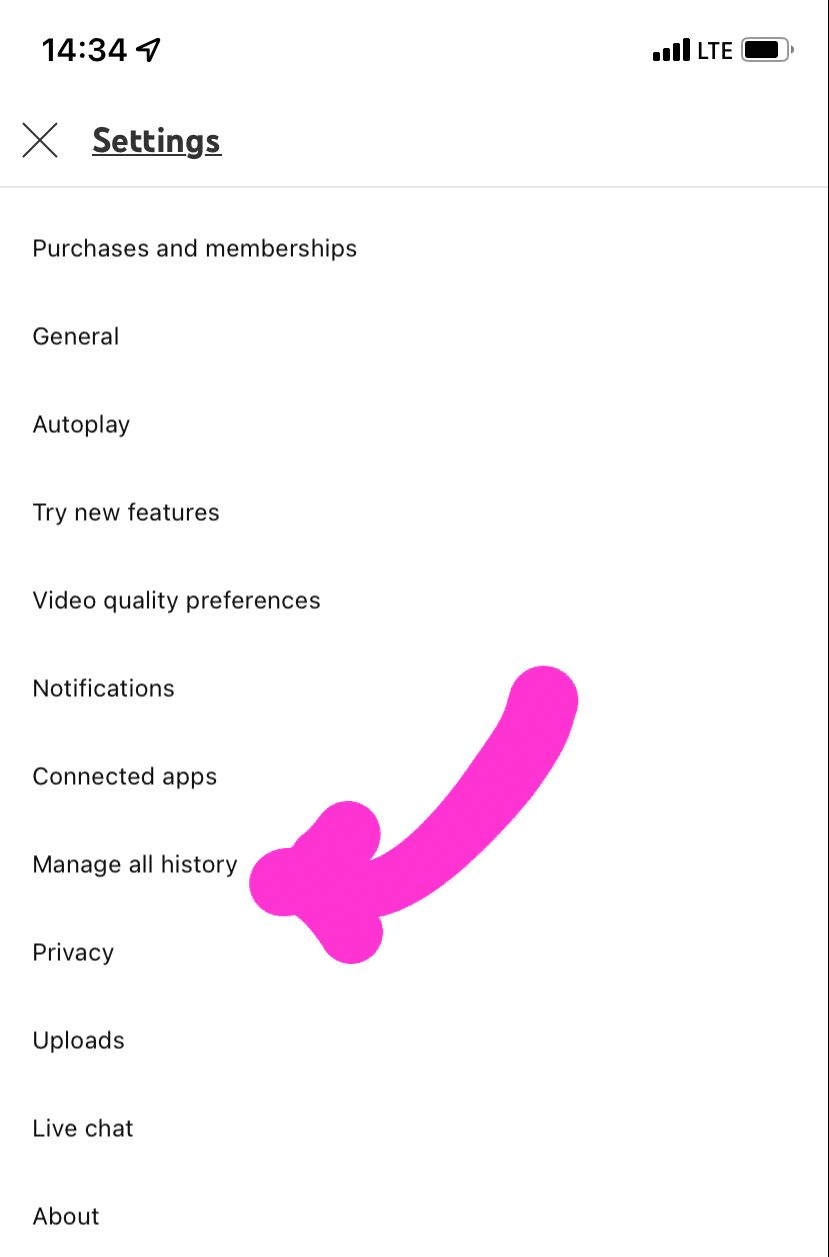





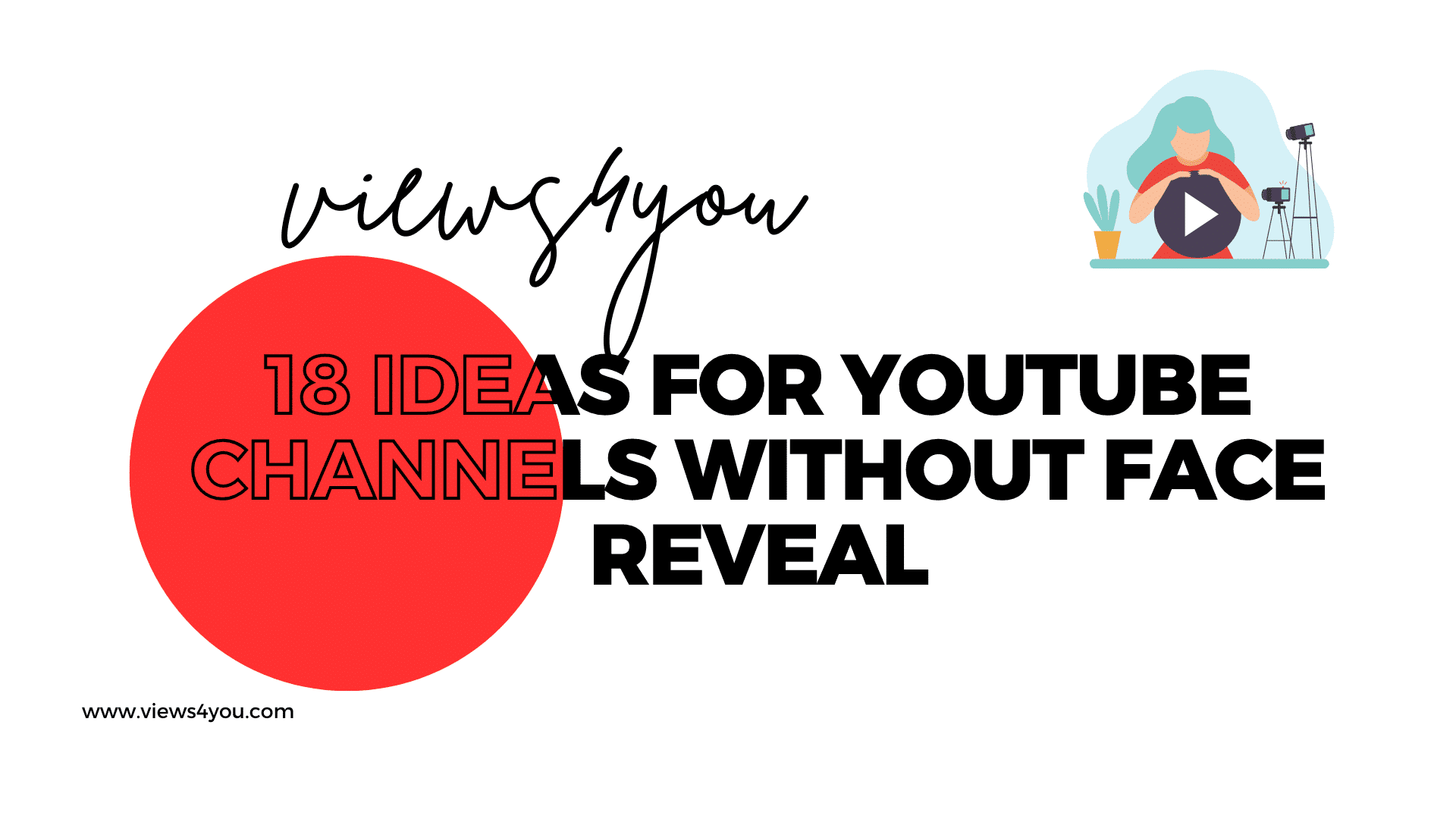

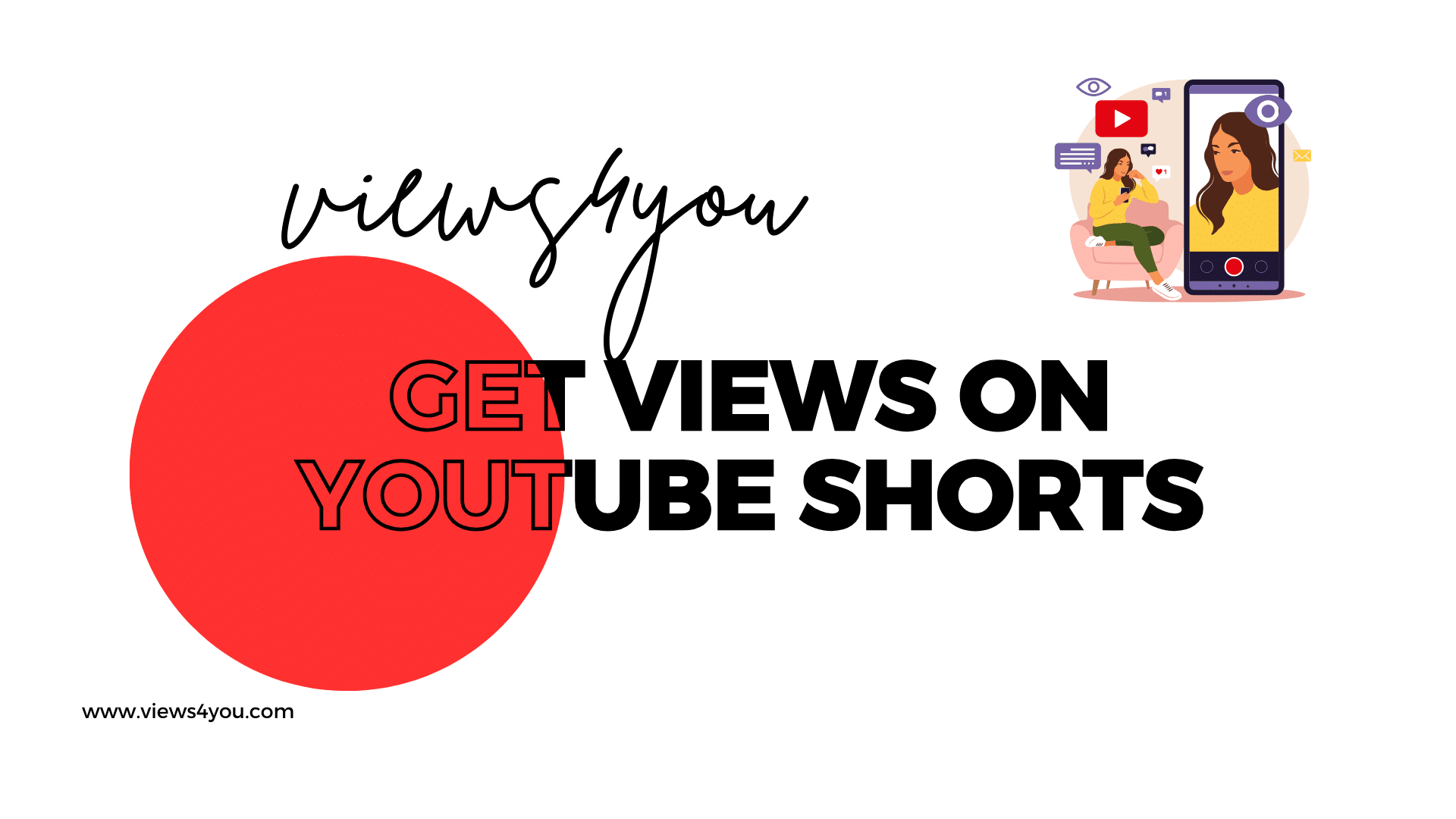
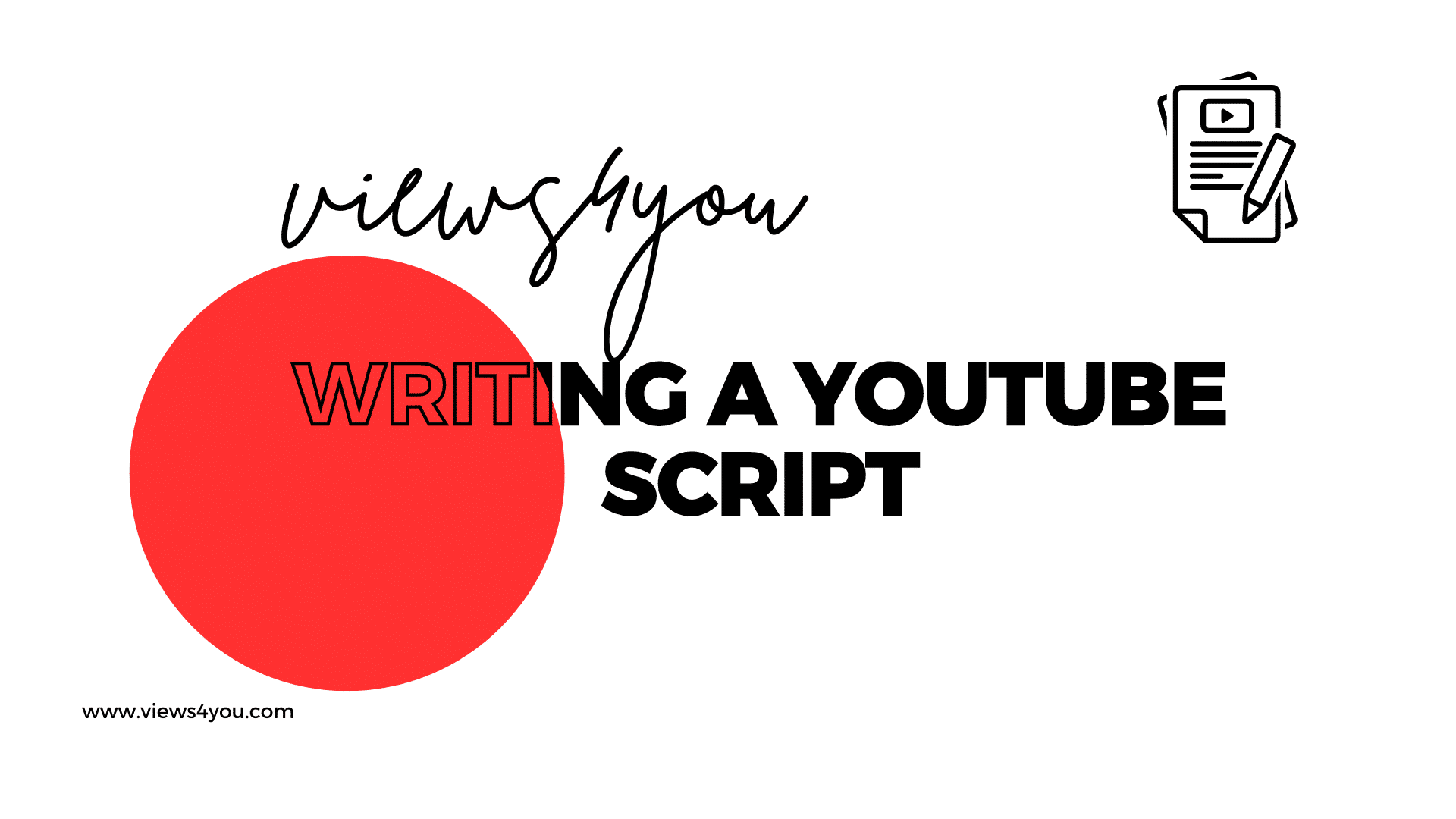

Comments