To enable YouTube’s Dark theme:
- Click on your profile icon.
- Select ‘Appearance.’
- Choose ‘Dark theme’ for a dark mode experience.
Alternatively, you can opt for ‘Light theme’ or ‘Use device theme’.
Did you know you can turn the screen to dark mode? In this blog post, learn how to turn on dark mode on YouTube: desktop & mobile.
This situation seems to be a bit related to the light theme that YouTube uses by default. When you access YouTube from your computer or mobile device, you will see the light theme by default. Although such themes provide a fresh look at first glance, they can be tiring due to the high contrast ratio in long-term use. So, how can you avoid such a situation? Don’t worry, YouTube offers you a solution, and that is a dark theme. The dark theme reduces the contrast, reduces the intensity of the blue light emitted by the monitors, and makes you experience fewer problems, especially during long-term use.
It’s now easy to enable dark mode by changing the default theme from YouTube.
How to Open YouTube Dark Mode on PC
It only takes seconds to enable YouTube dark mode on your computer:
- Open YouTube and log in if your account is not open
- Go to the YouTube Homepage
- Click on your profile icon in the top right corner

- When you scroll down in the options that open, you will see the appearance option, click on this.

- Well, there are 3 different options in front of you. You can choose the dark theme, or you can select the use device theme option to have your YouTube theme automatically change by detecting your device theme.

That’s it! After enabling dark mode, you will feel less tired when watching YouTube videos and your YouTube experience will be more enjoyable. In addition, the dark theme will make your computer use less energy, which will help you save battery life. So it’s a win-win situation.
How to Open YouTube Dark Mode on your Android Devices
If you want to enable YouTube dark mode on your Android device, the first thing you need to do is open the YouTube app. After opening the YouTube App:
- Click on your profile picture in the top right corner
- Tap settings from the menu that appears
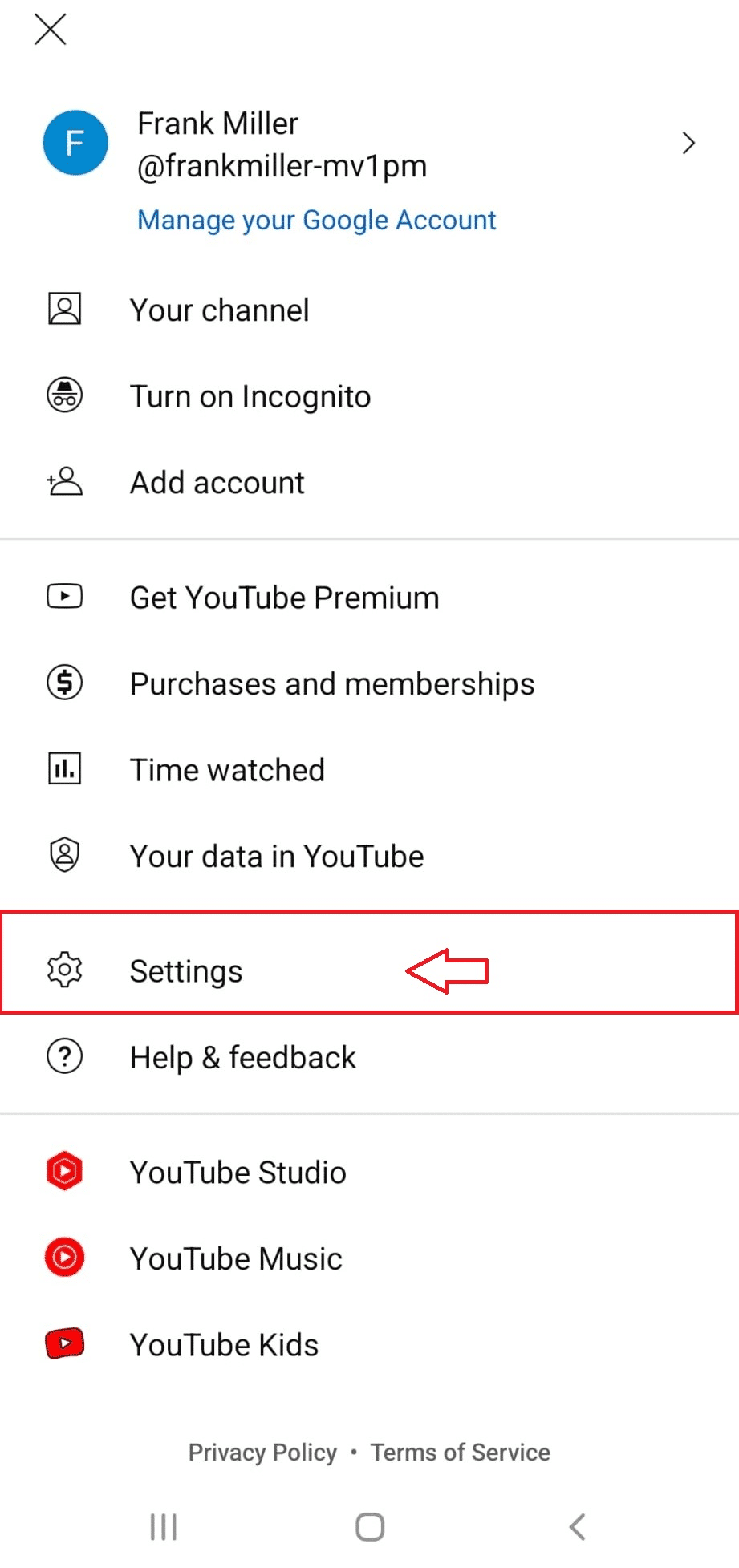
- Tap the general option at the top of the screen

- On the general page, you will see the appearance option. Click Appearance

- You can choose between dark and light themes using this pop-up window. As soon as you select the dark theme, your YouTube interface will go into dark mode.

I remember switching to dark mode on my Android phone. It was late at night, and the glaring white background of YouTube was straining my eyes. Following these simple steps, I quickly switched to dark mode.
The immediate relief was noticeable. Not only did it make watching videos at night more comfortable, but I also noticed my phone’s battery lasting a bit longer. This personal experience made me appreciate the practicality of such a simple yet effective feature.
How to Enable YouTube Dark Mode on your iPhone
What you need to do on your iOS device to watch YouTube videos comfortably by turning on dark mode is not much different from what you need to do on the Android version.
- Open the YouTube app on your device
- Click on your profile icon in the right bottom corner
- In the window that opens, enter the settings menu
- Click on general here
- Immediately in the first lines, the appearance option will catch your eye; select it
- Now, it’s just a matter of selecting the dark theme from this window to turn on YouTube night mode.
Now you know how to activate the dark theme option on any device, from your computer to your Android phone or iPhone. If you want to make dark mode a way of life – which has become very common lately – keep in mind that there is a high probability that your personal computer and mobile devices have this option. You can even apply it to your web browsers or everyday applications. For example, Microsoft Office now has a dark mode option, or if you’re a Google Chrome user, many plugins provide a dark mode for browsing the web.
FAQ
Is It Possible to Use Dark Mode All Day Long?
Yes, you can use Dark Mode all day because you adjust the lighting manually. However, if you choose “use device theme”, it can change according to its settings.
Can the Dark Mode Automatically Change?
Yes, it is possible when you prefer the “use device theme”. The device’s lighting may change from day to night if you adjust it automatically and pick a time period to change the lighting.
Can I Switch Back to the Regular Light Mode?
Yes, you can. Whenever you want to change the lightning, you can follow the same steps and change it from settings in a minute.
What Are the Benefits of Using Dark Mode on YouTube?
Dark Mode can reduce eye strain and save battery life, making it more comfortable for nighttime viewing or prolonged use.
Is It Possible to Customize Dark Mode?
YouTube’s Dark Mode does not offer extensive customization options. You can only enable or disable it.


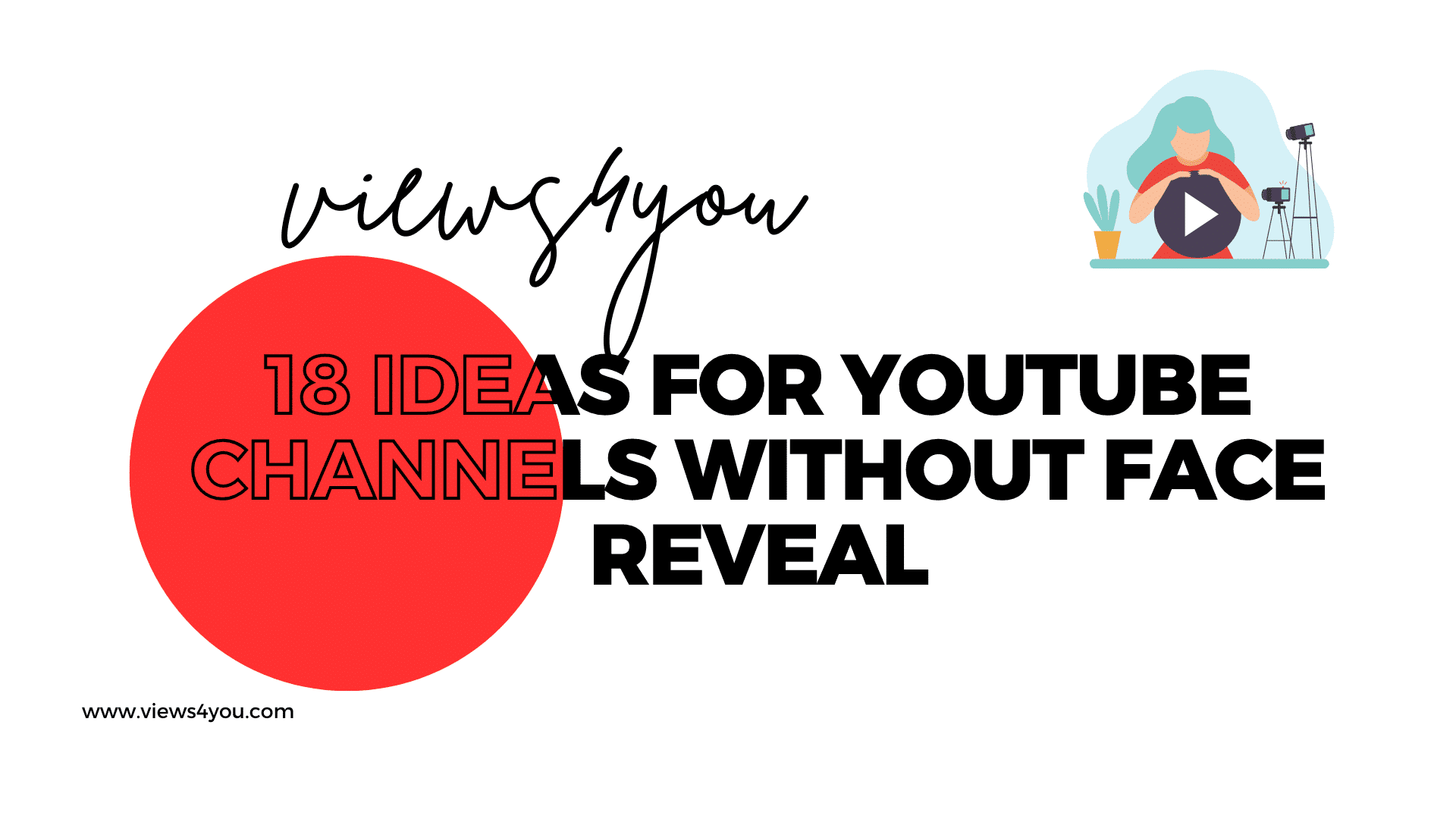

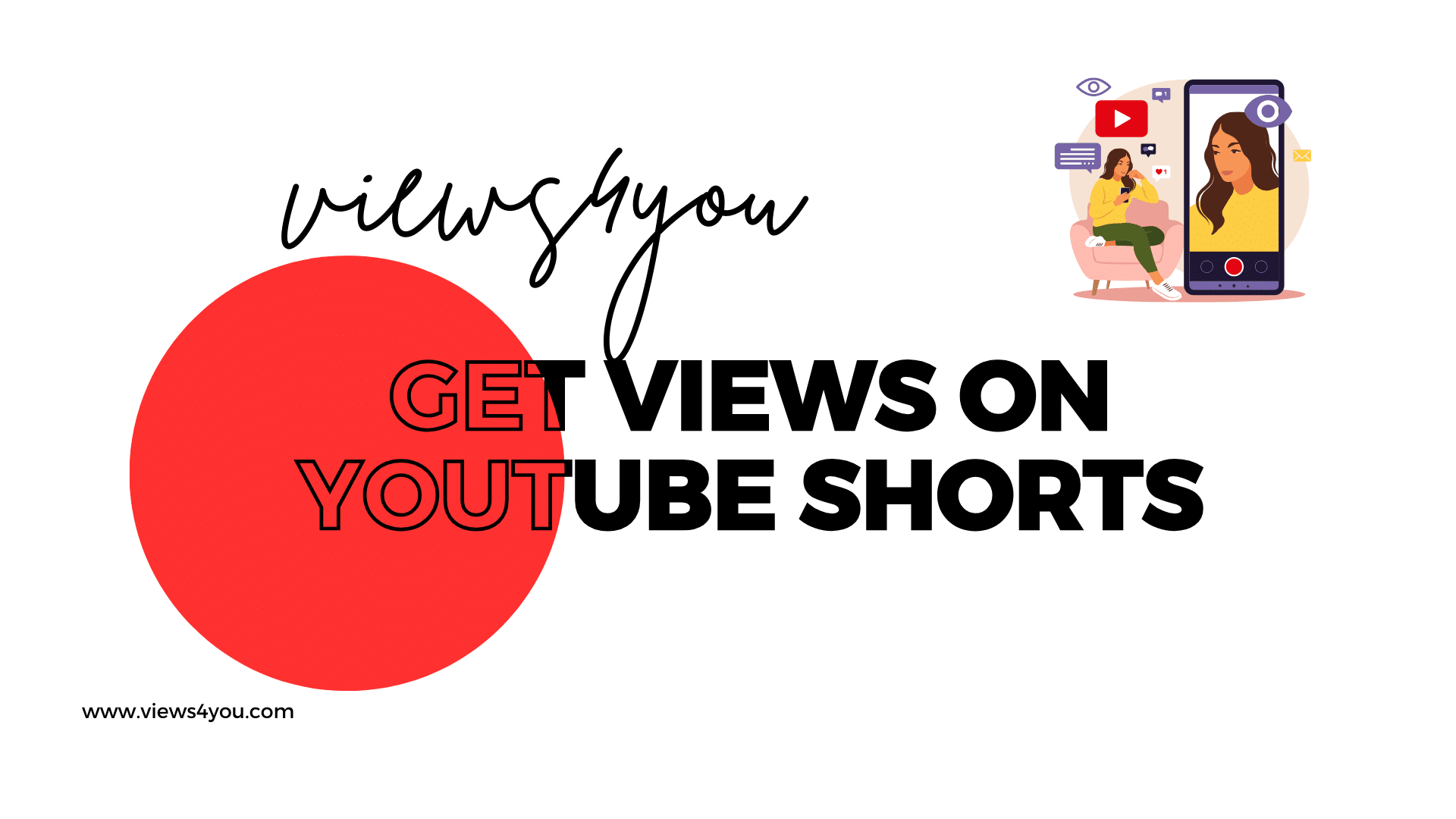
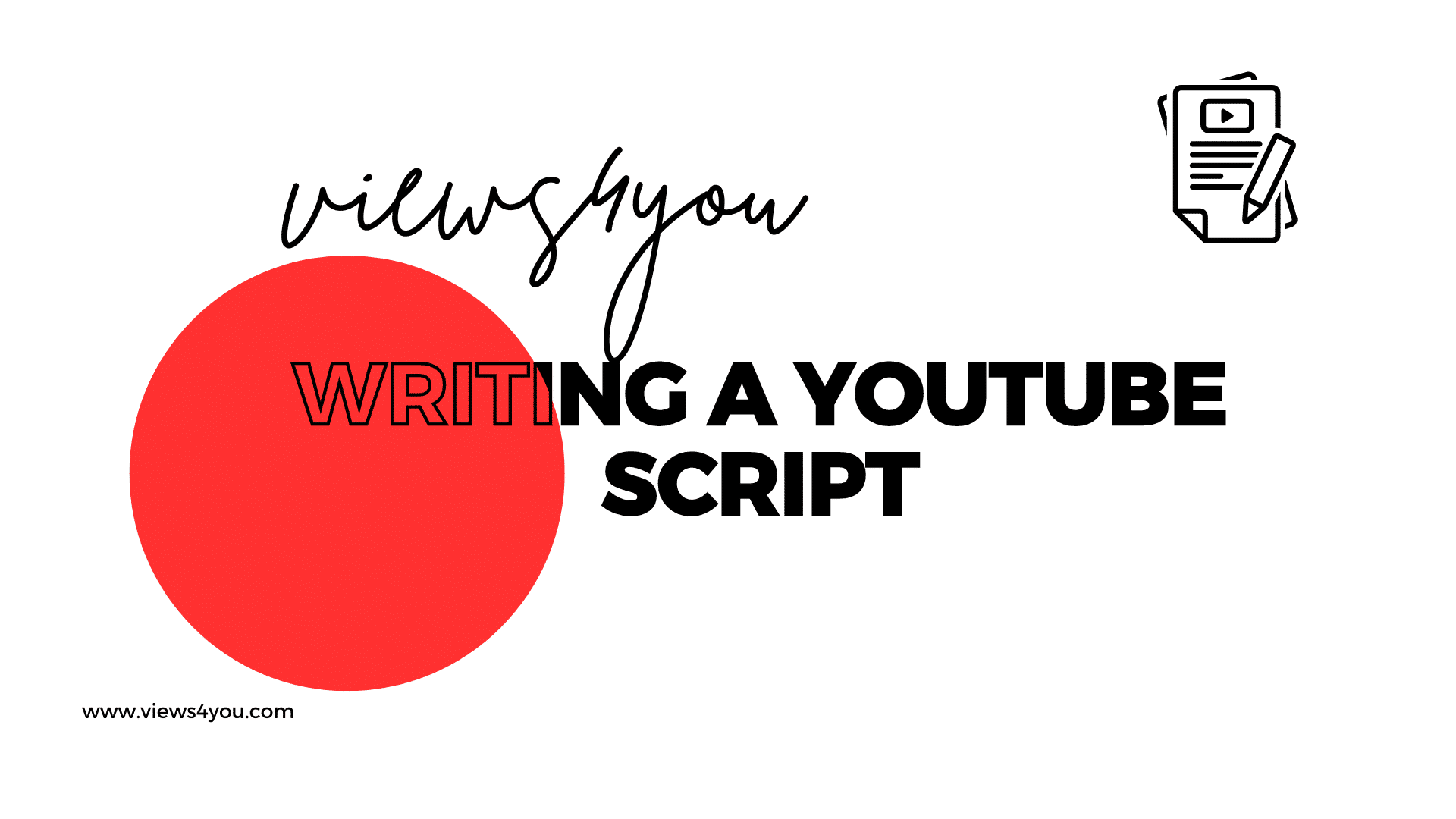

Comments