Here are the steps of how to edit YouTube videos:
- Visit YouTube Studio.
- Navigate to ‘Content’ and select the desired video thumbnail.
- Access the Editor by clicking on the left sidebar.
- Trim the start or end of your video easily.
- Remove sections from the middle of your video with precision.
- Enhance your video by adding an engaging end screen.
If you are a YouTube creator willing to publish fantastic videos on your channel, you must learn how to edit YouTube videos to reach success. Like you, a few years ago I was just a beginner and tried to use some tools to edit my videos. However, it takes some time to learn the complex methods to edit my content. Don’t worry, I’ll explain how to edit your YouTube videos simply.
I will give you tips for editing your video professionally in YouTube Studio, which is embedded in YouTube Editor, resulting in creative and engaging content with a higher ranking on the platform. Also, I will introduce you to some apps and software that help you edit YouTube videos easily!
How to Edit YouTube Videos in YouTube Studio?
Here is how to edit YouTube videos via YouTube Studio; follow these steps:
- First, go to your YouTube Channel.
- From the menu at the top of your screen, tap “YouTube Studio.”
- You can upload your video by tapping the blue box “Select Files” in the middle of your screen.
- Next, you can choose, from the videos tab, the video you want to edit.
- Tap “Editor” from the left sidebar. It will take you to YouTube’s built-in video editor.
- Use the editing tools to do several things, including trimming, adding texts and music, and many more! To trim clips, select the Trim option. A video timeline will be displayed at the base of the screen, and you can adjust the bars to mark the beginning and end points of your desired clip.
If you need to remove a specific segment from the middle of the video, simply place the starting point in the appropriate spot and choose Trim. Then, select the Split option at the bottom of the screen. Use the blue bar to drag to the end of the section you wish to trim. Once you are finished, click Save to apply the changes.
- Once you have completed your edits, you can preview the trimmed video clips by clicking the “Preview” button at the bottom of the screen. If you are satisfied with the changes, click Save to keep the updated version.
- When your video is saved, create engaging thumbnails and add a good video title to attract more people to watch your content. Also, you can edit the video details by including a good title and description.
- Add an end screen by clicking on the “End Screen” button on the right side of the screen.
- Now, click “Save” to let your video go public.
So, with a few clicks, you can edit a YouTube video easily via YouTube’s built-in editor!
You may ask, is the YouTube video editor good enough to make the video perfect? Yes; however, it is noteworthy that the Studio only allows you to make basic edits. If you want more advanced features, consider other popular video editing software that can help you make money on YouTube without making videos.
What Are Three Reasons to Edit YouTube Videos?
Although there are many reasons to learn how to edit your YouTube videos, we will list three of them below:
- Enhances your video quality: You can remove unnecessary shots and boost their sound and colors when editing YouTube videos. Plus, you can add some great visuals to make your video look more attractive to the audience.
- Makes your video more engaging: People will watch your videos more than ever when you delete the silly or boring shots and focus on showing the informative and entertaining parts. Also, you can add music to make your video content more interactive. Creating an engaging video will increase watch time, engagement, comments, and shares.
- Optimizes your videos: When you edit your videos, you optimize them for search and discovery on YouTube. Users will find your videos easily by adding keywords, tags, appealing titles, and good descriptions. Remember that using good visuals, such as a suspension thumbnail, will let people click on your video, and thus, the more views, the higher your video will rank on YouTube.
Extra Tips to Use Throughout the Video Editing Process
Here are some of the essential tips to follow if you want to learn how to edit your YouTube videos before publishing them:
1-Add Music
Video is a sensory experience involving audio and visual elements. Excellent audio can save an ordinary video, but a poor audio choice can make it awful.
To select the right music for your video, follow a two-step framework. First, could you consider the topic you are covering? For instance, cooking video footage could feature calm background music to let viewers focus on the recipe.
Secondly, think about which emotions you’d like to evoke. Today, you have several options to find the perfect sound effects for your video. If you’re searching for free music, use the term “royalty-free music” in your search.
By following this framework, you can select the perfect music track for your videos and enhance their quality.
2-Merge Sounds with Transitions
It would be best to focus on sound when editing a video, as it’s an essential element in any YouTube video. Knowing how to merge beats with transitions and adding sound to your video will help you create creative content! It is straightforward; you can count the moments in your music and time your footage accordingly.
Once you do this step, your videos will be more engaging and impressive.
3-Use Filters
It’s essential to focus on colors in your video, as they play a massive role in attracting the viewers to watch your video till the end.
Can you imagine a video with distorted colors? That’s why you should rely on color correction. This option helps boost your video quality and make it appear more appealing to the eye.
4-Use the Right Frame Size
To make your video eye-catching, you should offer the viewers good-quality content. People would like to see a video that is not disturbing or strange-looking. So, be conscious of getting the video size right.
Select the best size of the many available sizes. It’s important not to choose the wrong size, as this will make your YouTube video lose its quality and look too bad.
5-Keep it Simple
While you may be tempted to go all out to attract your audience, it’s crucial to balance and avoid overwhelming your viewers. Excessive use of transitions, loud music, images, and text can detract from your video content and be counterproductive.
Aiming for a delicate equilibrium between original video content and additional elements is essential.
FAQ
What Are the Mistakes to Avoid When Editing Videos?
If you want to edit videos for YouTube, we advise you to pay attention to some common mistakes that might affect your content negatively. Here are the mistakes to avoid:
Using many video effects: Effects are beautiful, as they help give your video a creative touch. However, too much of everything is good for nothing! Adding many transitions, visuals, or stickers could make your video appear silly. So, it’s essential to know what to choose precisely.
Wrong pacing: Pacing is something important when editing a YouTube video. Let it appear normal by adding transitions and any other effects.
Not adding titles and descriptions: Yes, titles and descriptions will affect your video visibility. You can add a smart tag, an informative caption, and relevant keywords to ensure the best results.
Once you avoid these mistakes, you’ll start to create high-quality videos and get more views.
What are Four Video Editing Apps?
If you are willing to edit your YouTube videos for free with just a few clicks on your mobile devices, then choose one of these five applications:
CapCut: It is among the most popular apps YouTubers use to edit a video clip.
Filmora: Many reviewers say this app is a good YouTube video editor.
InShot: This free video editor now has over 500M downloads!
KineMaster: Start editing your new video project on this 100M+ users app!
These apps and many others are available on both the Play Store (on your Android device) and the Apple Store (for iOS devices).
What Are Good Online YouTube Video Editors?
Here are five of the best websites to edit videos online:
Adobe Spark Video – It’s an online site that helps you create and edit videos online. You can upload videos to their website and edit them using the various editing tools you find, then export and upload them on your YouTube Channel.
WeVideo– An online website where you can edit videos. It explains how to edit YouTube videos easily, as it’s made for beginners and professionals. The site provides many great features to help you produce amazing videos!
Kapwing – A friendly platform that lets you trim and add text, filters, and other video options. It also allows you to create memes, GIFs, and even collages!
Animoto – This web video editor could help you create YouTube videos for marketing purposes. It provides several great templates and video editing tools to help you create pro-looking content.
FlexClip -This online video editor offers you many great features. It allows you to add texts, music tracks, filters, etc. Also, it gives you many templates for several video types that you could share on social media platforms. Also, you can share your content directly on the YouTube channel.
What Are Five Video Editing Software for PC?
Here are the five best video editing software to help you learn how to edit YouTube videos on a PC:
1. Adobe Premiere Pro
2. Final Cut Pro
3. Avid
4. VideoPad Video Editor
5. Windows Movie Maker
Many of these software have a free version to try them out. Choose the most suitable free video editing software and create amazing content for your YouTube channel.








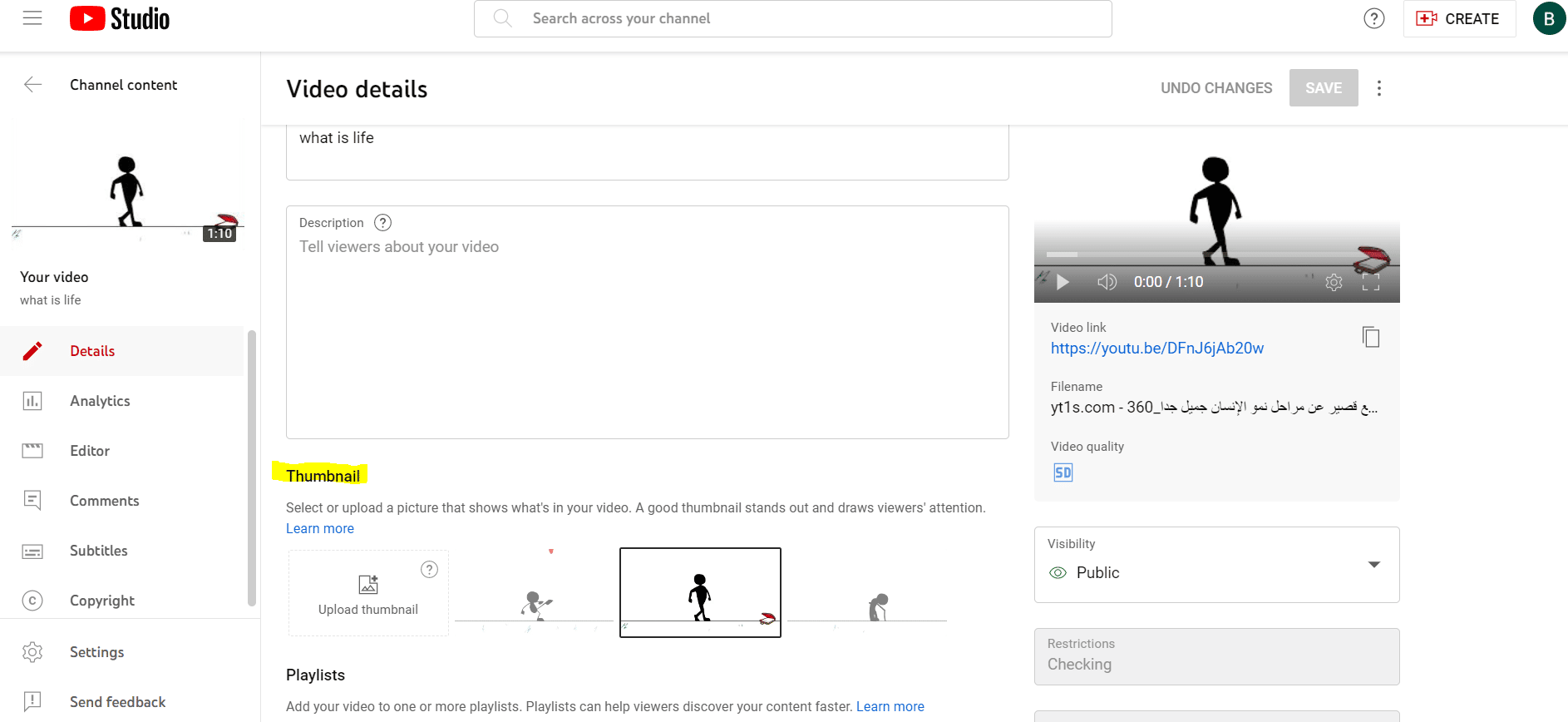

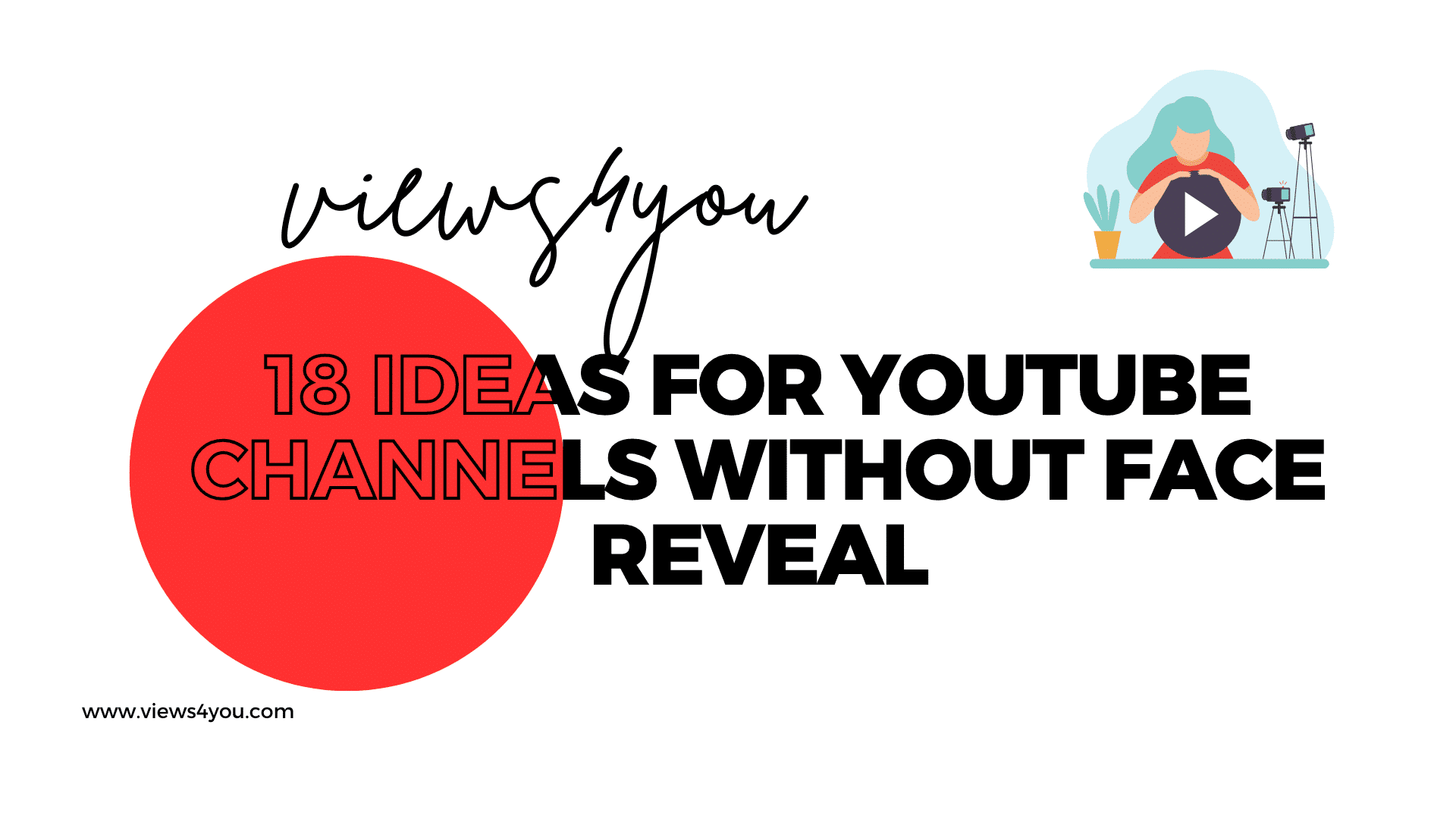

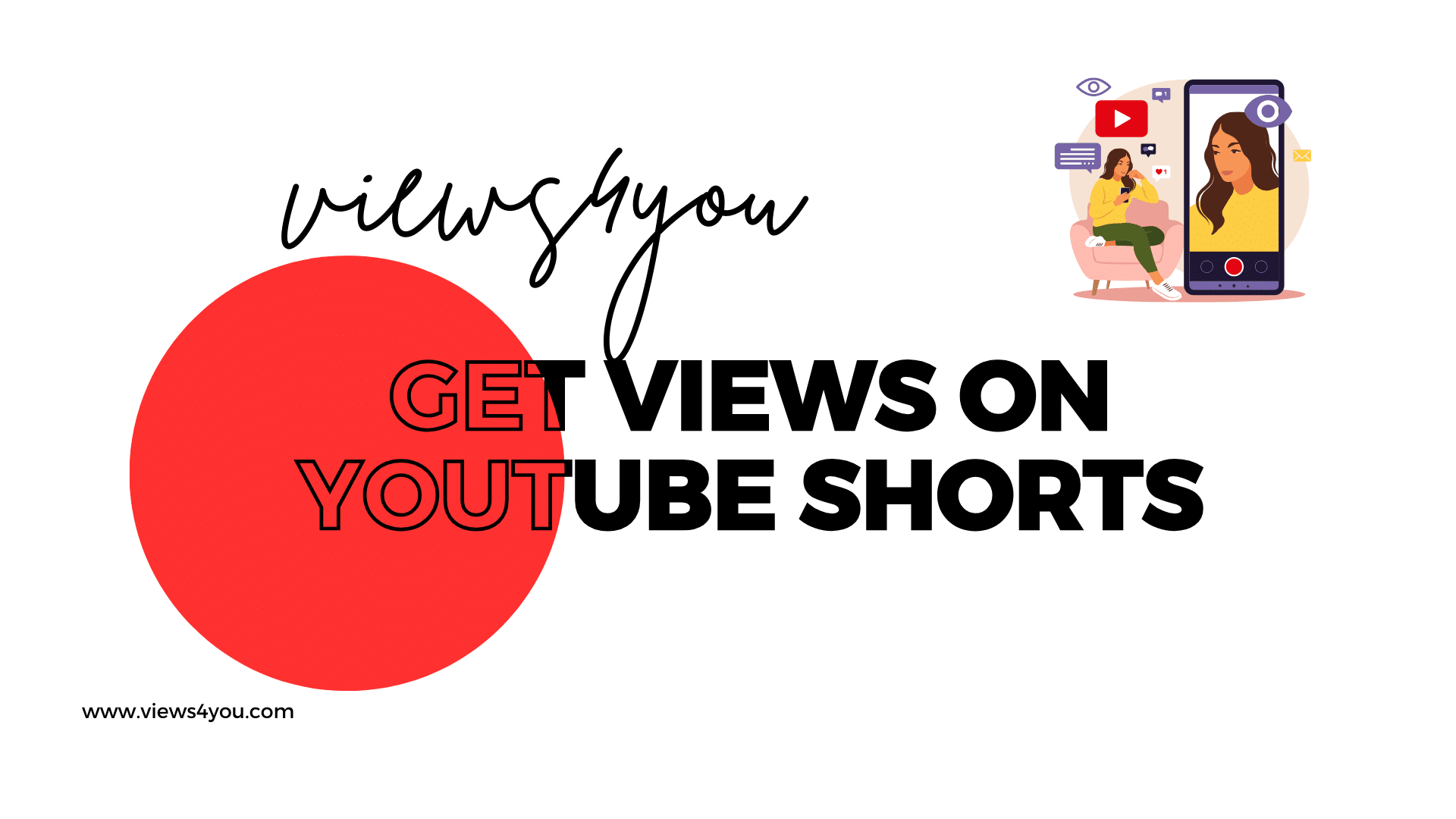
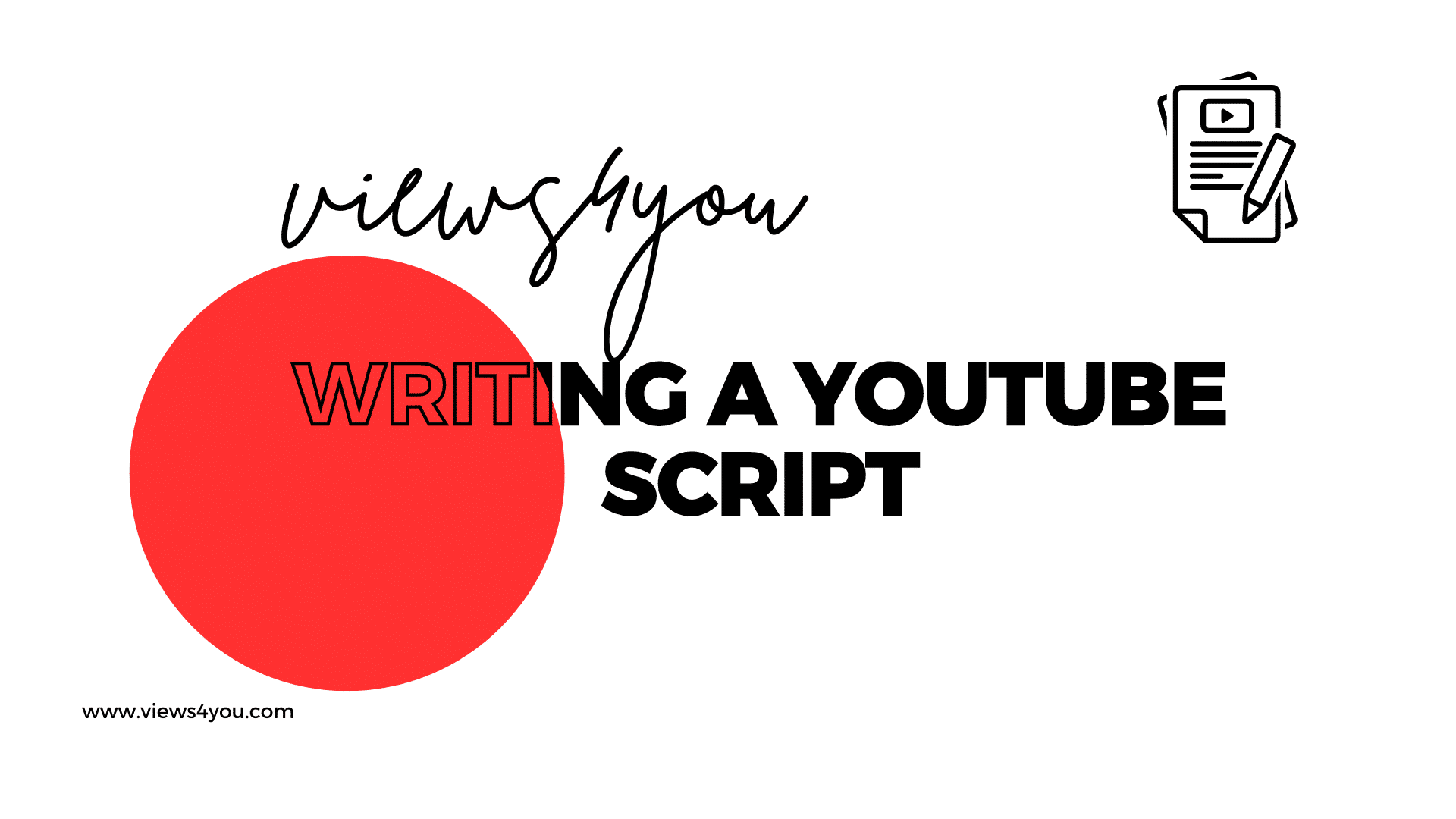

Comments